Updated Dec 26, 2010
What are Plugins
Beginning with version 4, SketchUp has shipped with an embedded Ruby-language interpreter allowing anyone to write Ruby scripts which can automate, extend, and customize SketchUp.
Why Use Plugins
Plugins can save time, and allow SketchUp modelers to do things that are difficult to achieve otherwise.
Where to Find Plugins
There is no central place to find SketchUp plugins. Many people have contributed plugins, which are hosted at sites across the Internet.
- SketchUcation Plugins Index - is home to an active developer community.
- Smustard.com - the site of the original plugins guys, Todd and Rick offering many free and paid plugins, support forum, and custom plugins services.
- Ruby Library Depot - Didier Bur's plugins archive. Many older plugins not available elsewhere.
How to Download Plugins
Plugins are distributed in several forms:
- Ruby scripts (.rb extension)
- Compressed archives (.zip or .rar)
- Installable executable file (.exe or .msi)
In theory, downloading any file should be as easy as left-clicking on its link. In my experience, it is not always that easy.
The most reliable way to download plugins to right-click on their link, then select "Save link as" or "Save Target as" (depending on your browser.) You may be prompted by the browser for a location to which to save the file. Save the file to a convenient location.
How to Install Plugins
For single-file Ruby (.rb) plugins, installing just means moving the file to SketchUp's Plugins folder.
There seem to be more problems when the plugin is a .zip archive which consists of multiple files. The important point is that folders and sub-folders within the .zip archive must be preserved when extracting. When using WinZip, for example, there is an option to "use folders" which must be checked in order to preserve the folders when extracted.
When a plugin comes as a .zip archive, it is common that its contents consist of a single Ruby script and its associated support folder:
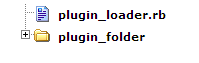 In a case like this, both the .rb file and its associated folder would be put in the Plugins folder.
In a case like this, both the .rb file and its associated folder would be put in the Plugins folder.
There may also be further sub-folders under the main folder - again, the key is that all folders and sub-folders be kept when extracting from the .zip archive.
How to Find the Plugins Folder
The location of the Plugins folder in SketchUp is dependent on the version of SketchUp installed, and the operating system in use.
The most reliable way to find the Plugins folder is to ask SketchUp. With SketchUp running, open the Ruby Console from the Windows menu. In the Ruby Console's input box (lower white box), type or cut&paste in the following code:
The most reliable way to download plugins to right-click on their link, then select "Save link as" or "Save Target as" (depending on your browser.) You may be prompted by the browser for a location to which to save the file. Save the file to a convenient location.
How to Install Plugins
For single-file Ruby (.rb) plugins, installing just means moving the file to SketchUp's Plugins folder.
There seem to be more problems when the plugin is a .zip archive which consists of multiple files. The important point is that folders and sub-folders within the .zip archive must be preserved when extracting. When using WinZip, for example, there is an option to "use folders" which must be checked in order to preserve the folders when extracted.
When a plugin comes as a .zip archive, it is common that its contents consist of a single Ruby script and its associated support folder:
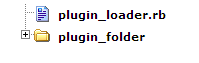
There may also be further sub-folders under the main folder - again, the key is that all folders and sub-folders be kept when extracting from the .zip archive.
How to Find the Plugins Folder
The location of the Plugins folder in SketchUp is dependent on the version of SketchUp installed, and the operating system in use.
The most reliable way to find the Plugins folder is to ask SketchUp. With SketchUp running, open the Ruby Console from the Windows menu. In the Ruby Console's input box (lower white box), type or cut&paste in the following code:
Sketchup.find_support_file("plugins")
 |
| SketchUp 8 Ruby Console on Windows XP |
 |
| SketchUp 7 Ruby Console on Mac OSX |
If correct, you should see something similar to the above image; which is telling me my Plugins folder is located:
C:/Program Files/Google/Google SketchUp 8/plugins
This is the location to which you will move or copy the plugin files; whether they be a single .rb file, or a unzipped file and folder.
Once the file(s) are moved, you will need to close then start SketchUp again.
Where Are The Plugins In SketchUp?
In short, plugins can appear in any of several places.
- Plugins can use any of the top-level menus: File, Edit, View, Camera, Draw, Tools, Windows, Plugins, and Help.
- Plugins can create sub-menus in any of the aforementioned top-level menus.
- Plugins can also create right-click, or context menus that only appear when the appropriate type of entities are right-clicked using the mouse.
- Plugins can also create Toolbars in which case the plugin's Toolbar name would be visible in the View/Toolbars menu.
- Finally, plugins may use the Extension feature. Extensions can be enabled or disabled when first installed, so you should check the Preferences/Extensions dialog window for disabled extensions.
How Can I Find Out Exactly Where A Plugin Will Appear?
Open the plugin file in a text editor (such as Notepad.exe), and look for code concerning the creation of menus and toolbars. Typically this code occurs near the top, or more likely at the bottom of a script.
Corrections and feedback on this article are appreciated.
How To Download and Install SketchUp Plugins
 Reviewed by Adsız
on
Aralık 26, 2010
Rating:
Reviewed by Adsız
on
Aralık 26, 2010
Rating:
 Reviewed by Adsız
on
Aralık 26, 2010
Rating:
Reviewed by Adsız
on
Aralık 26, 2010
Rating:





Hiç yorum yok: